NovaBACKUP Log Collector Application; for submitting ticket with logs attached
Click here to jump to the Step-By-Step Instructions below
When submitting a ticket we would prefer to have your full log set to be attached to the ticket especially for a "problem" type of ticket, meaning anything other than just a general question. Tickets can have logs attached to them and these are the instructions to gather the full set of logs including some system diagnostics that we can use to see what the problem is.
A single ZIP file of the entire set of logs is generated by the simple tool that we provide which is linked below; you run this tool on the system that you are having the problem with that is running NovaBACKUP software.
Since this error could be related to so many different source issues as a first step to get a better understanding of the problem can you follow the steps below to get the log files. We have the NovaBACKUP Log Collector application that can collect System Information and NovaBACKUP Logs to Help us Troubleshoot the issues with NovaBACKUP.
Download link for NovaBACKUP Log Collector Application:
https://novabackup.com/LogCollector.exe -or- https://filestore.novabackup.com/Support/tools/LogCollector.exe
Run the LogCollector.exe application and note that it can take up to 15 minutes to complete the operation.
Once completed, the NovaBACKUP Log Collector tool will create a ZIP file on your desktop named:
NovaStor_LogCollector_TICKET_YEARMMONTHDATE.zip
You will then attach the .ZIP file via the NovaBACKUP Support Ticket / Submit a ticket page. There is a file size limit of 50MB if using the Attachments function at the bottom of the submit a ticket page. If the file that you are attempting to attach to the ticket is larger than 50MB then use NovaBACKUP LogCollector Uploads to upload the .ZIP file. You are required to reference your support ticket # to use the LogCollector Uploads system.
- NovaBACKUP LogCollector Uploads - Recommended
Step-by-step instructions:
- NovaBACKUP 19.3 or older (or not working):
- Download the LogCollector.exe utility
- Use the link above or https://filestore.novabackup.com/Support/tools/LogCollector.exe -or- https://www.novabackup.com/LogCollector.exe
- Locate the downloaded file, LogCollector.exe, double-click it
- Normally in your downloads folder
- Continue reading "ALL Versions of LogCollector" below
- Download the LogCollector.exe utility
- NovaBACKUP 19.4 or newer:
- Open NovaBACKUP
- (Server/Business Essentials) Domain Controller: Start NovaBACKUP using Right-click->Run as administrator
- (Server/Business Essentials) If you do not do this, the software may crash
- Click on "Help" (top right corner)
- Choose "Run LogCollector"
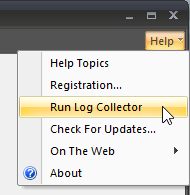
- Continue reading "ALL Versions of LogCollector" below
- Open NovaBACKUP
- ALL Versions of LogCollector
- Input your 6-digit ticket number 123456 and press enter
- Press enter to confirm the default output location ("Desktop")
- Wait for the numerous processes in the "DOS box" to complete
- This can take up to 15 minutes
- Look for the .ZIP file that was made on your desktop (or location you specified)
- Navigate to novabackup.com/uploads
- Drag the log file .ZIP onto the page to upload it
- Enter your email myEmail@myDomain.com and ticket number 123456
- Click [Send]
A Note about Windows Defender updates in recent versions of Windows 10
If you are experiencing trouble with the LogCollector terminating after asking for your ticket ID:
- Open Windows Security Dashboard
- Right click on Windows Defender Task Tray bottom right and choose "View security dashboard"
- In Windows Defender Security Center click on "Virus & threat protection"
- Click on "Ransomware protection"
- Switch off "Controlled folder access"
- Run LogCollector.exe again.
Even if you add LogCollector to the whitelist ("Add an allowed app") Defender will block the LogCollector without changing this setting.
Alternatively here are direct download links to the previously mentioned utilities:
Log Collector:
https://novabackup.com/LogCollector.exe -or- https://filestore.novabackup.com/Support/tools/LogCollector.exe
The LogCollector Uploads page:
https://sendfiles.novabackup.com/filedrop/SupportFile
If for whatever reason you are unable to submit a support ticket using the form in the Knowledgebase:
- Make sure you are using a supported Browser (not within the software, not Internet Explorer)
- If you are still unable to submit a support ticket, you can send an email to support@novabackup.com or pcsupport@novabackup.com to have a ticket created.
- If you do this we require contact information, licensing information, and a technical description of the issue you are experiencing, including as much information specific to your issue as possible.
