System State Backup fails with message "Could not get drive letter"
JavaScript is disabled.
Functionality of this site is limited without JavaScript enabled.
JavaScript is disabled.Functionality of this site is limited without JavaScript enabled.
Functionality of this site is limited without JavaScript enabled.
NovaBACKUP PC/Server/BE v19.x and newer
Your Backup Summary Log shows the following Error:
The system state backup fails with error message "Could not get drive letter" in Windows event log "Application":
-----------------------------------------------------
Error <date> <time> Provider: nsService Event ID: 2
-----------------------------------------------------
The error code 0x80004005 in the protocol may indicate missing access rights.
The following solutions can help to resolve this issue:
1. missing access rights
Create your own user that is used exclusively for backup purposes. You can find an article about this on the NovaStor Support website by searching for the term BackupAdmin.
For testing you can set the service "NovaStor NovaBACKUP Backup/Copy Engine" to this new user (if this is a LOCAL user on this system; otherwise use the lokal Admin). Usually it is not necessary to change this service if you use the "BackupAdmin" in all jobs and schedules. However, a test cannot do any harm here. After the test, set the service back to the local system account.
Anti-Virus Software (AVS) can also prevent access to components, directories and files to be backed up. You can search for "AVS" on the NovaStor support website for further information.
2. no access to hidden system partitions
This message may also occur if NovaBACKUP needs to access a hidden system partition without drive letters. Assign a drive letter to this partition once for testing purposes and make sure that this drive is also online. Run the backup again.
Click on "Start" or Windows icon in the bottom left corner of the taskbar.
Type "Hard disk" and then click on the entry "Create and format hard disk partitions".
or
right click on the Windows icon and click on "Disk Management". In the disk management you assign a drive letter for the hidden system partition:
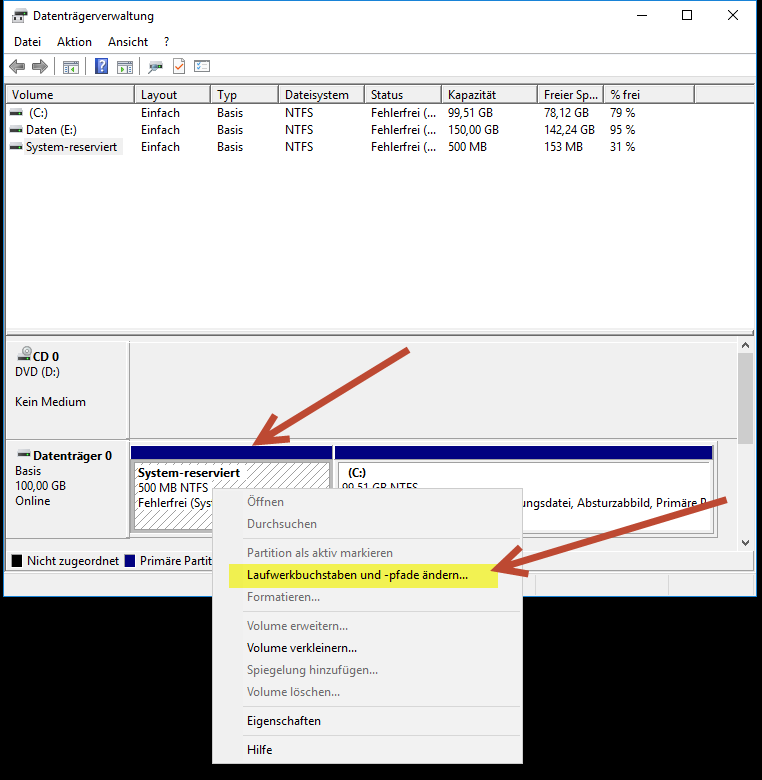
Image 1: Yellow labeled means "Change Drive Letter and Paths..."
3. corrupt System Files
Run the System File Checker (sfc) with these steps:
- Click the Start orb and then type cmd in the Search programs and files field.
- In the results area, right-click cmd.exe, and then click Run as administrator. You will be prompted to type the password for an administrator account. Click Continue if you are the administrator or type the administrator password. Then, click Continue.
- At the command prompt, type
SFC /scannow, then press ENTER. This will scan the system files and configuration on your machine.
The scan may take some time, so be patient. Windows will repair any corrupted or missing files that it finds
If you receive a message that SFC was unable to repair corrupted files, you can try using the Deployment Image Service and Management (DISM) tool to repair issues:
- Click the Start orb and then type cmd in the Search programs and files field.
- In the results area, right-click cmd.exe, and then click Run as administrator. You will be prompted to type the password for an administrator account. Click Continue if you are the administrator or type the administrator password. Then, click Continue.
- At the command prompt, type
DISM /Online /Cleanup-Image /RestoreHealth, then press ENTER. This will pull files from the online Windows Repository to your machine. - Run
SFC /scannowagain after this completes.
AMo
