NovaBACKUP 21 Quickstart Guide (21.x and newer versions)
NovaBACKUP PC Agent (PC), Server Agent (Business Essentials)
The NovaBACKUP 21 Quickstart Guide is a simple step-by-step guide designed to get you started performing backups quickly and efficiently with NovaBACKUP v21. The NovaBACKUP Quickstart Guide covers Creating a Local Backup device, Performing File Backup, File Restore, Image Backup, and creating your Image Backup Boot Disc. The new "Local Backup" device type that was added in NovaBACKUP 21 is a replacement for the legacy local backup device type (for local drives like C:), that uses the new faster backup engine in v21, that uses the Forever-incremental backup method, and retention is definable directly in the backup job settings (and both of those changes in the new backup engine greatly simplifies the setup and maintenance of backups to both the new Local Backup device type, and to the S3 Cloud, as both of those device targets utilize the new engine in v21). Note: If you need to utilize the legacy device types as device targets you can enable that in NovaBACKUP 21 by reading the KB article here. Note that this version changed the product names from PC to PC Agent, and Business Essentials to Server Agent, and the Server product was merged in to Server Agent.
You can also view the newer NovaBACKUP 21 User Guide website here. This web link is available via the NovaBACKUP 21.x client's "Help > Help Topics" menu function as well, as seen here: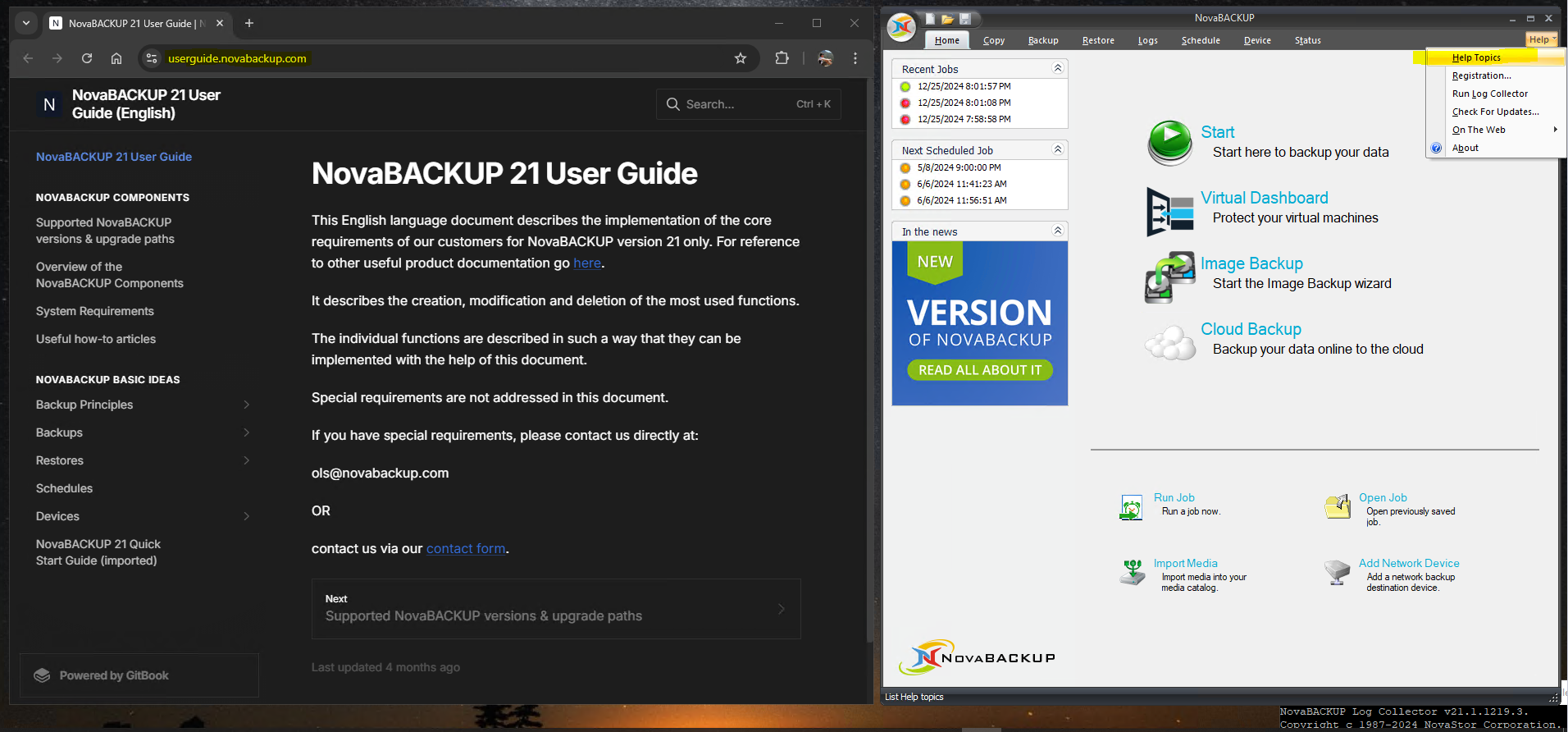
You can also view the older Legacy NovaBACKUP 20.1 Quick Start Guide version PDF guide here. That would only be useful for knowing about the legacy device types though, not the modern device types in 21.x.
While the NovaBACKUP 21 Quickstart Guide is meant to be a simple introduction, more comprehensive guides exist for various configurations, see the following suggested how-to articles and how-to videos using the Support Knowledge Base links below. Note: Starting in NovaBACKUP 21 most of the articles below will still apply, but only if If you enable legacy device types first by reading the KB article here. Some of the articles will only apply to backups to the legacy device types, not to the new "Local Backup" device and "Cloud Backup" device types in NovaBACKUP 21, which for the latter two device types utilize the Forever-incremental backup method, and retention is definable directly in the backup job settings.
New to NovaBACKUP? Start Here
[Guide] NovaBACKUP PC (Home User) Configuration Walkthrough
This walkthrough will describe how to create 2 alternating File backups, one Copy job for your photos, and a Disaster Recovery Image Backup, all on a Schedule. This is designed for Home Users that want to backup data, but don't need a daily backup schedule (see "[Guide] Standard Backup Schedule with Retention" for a full schedule).
Backup With Retention Walkthrough (Video)
This step-by-step how-to video will walk you through setting up a scheduled file backup job in NovaBACKUP while utilizing data retention so that you don't run out of space over time.
Getting Started: Connecting to Your NovaBACKUP Cloud Storage
This article will walk you through connecting to your NovaBACKUP-hosted Cloud Storage account. This is a service that is included on some license keys starting in Q4 2019.
Keep Multiple Copies of your Backups
Use more than one device for your backups, ideally alternating between devices regularly to avoid a single point of failure.
The 3-2-1 rule of backup: 3 copies, 2 types of media, 1 offsite
Plan your Storage Space Requirements
NovaStor has a Storage Calculator! Check it out at backupcalculator.com
Keep 15% Free Space available on your storage device
Mechanical Hard Drives encounter physical issues once they become 85% Full, the performance degrades fast.
There’s no specific number or percentage that fits every Windows PC. All Microsoft will tell you is that you need 20 GB of space before you install a 64-bit Windows 10 system on a modern PC. After that, you’re on your own.
The rules of thumb can help. If you have a mechanical hard drive, leaving at least 15% of it empty can reduce fragmentation in newly created files and make it easier for Windows to properly defragment the drive, which is something modern versions of Windows do automatically in the background. If you don’t leave enough empty space, Windows won’t be able to move files around to defragment them and the contents of the drive will become fragmented and slower to access over time. If you have an SSD, this doesn’t apply.
If you have an SSD, leaving at least 25% of the SSD empty will ensure you have excellent performance. On modern SSDs with overprovisioning, this is probably much too conservative, and even 10% could be an okay number. It really depends on the SSD.
If you need to temporarily fill your drives up and only have 5% of disk space to spare, that’s not a problem. Things will just slow down over time, so you’ll probably want to free up some space when you can.
For more detail, review How-To Geek | How Much Free Space Should You Leave on Your Windows PC?
If your drive runs out of space while a backup is being performed, the backup file that was in progress will be corrupted, and will not be able to be imported into the software to recover data from in the future.
Types of Backups
Image Backup (Disaster Recovery)
An image backup is different than a standard file backup. It is intended to backup the underlying data structures of a computer including operating system and applications for emergency restoration in the event of a disaster. In this case your destination may be a completely different computer or set of hardware.
File Backup
A standard file backup is simply an archive of data that may be restored in the event of data loss. This is archive is generally made from the files which you select as being important (or an entire file system) and may be encrypted, or compressed.
Types of File Backup Jobs:
Full Backup
Differential Backup
- Benefit: Only 2 files ever required to perform a restore (1 Full and 1 Differential).
- Downside: Larger file sizes
Incremental Backup
- Benefit: Small file size with incremental backups.
- Downside: May require many files to restore which can be time consuming. More prone to user error
Suggested Support Articles to read:
Backup Flow Step-through
Backup Job Types and Modes
[Guide] NovaBACKUP PC (Home User) Configuration Walkthrough
[Guide] Standard Backup Schedule with Retention
What is the best practice for backing up and protecting my data
Boot from recovery disc and restore an image backup for a disaster recovery
Create an image backup
Create a recovery boot disc in Simple Mode
NOTE: If you are unable to create a boot disk using Simple Mode FOR ANY REASON, please try using Advanced Mode.Simple Mode WILL NOT work on all systems
