Workaround: Mount VM/VHD/VHDX with Windows OS
Mount VM using Disk Management
This method provides options which is useful for scenarios like data recovery.
- Open Disk Management by right-clicking the Start button and selecting Disk Management (or press
Win + Rand typediskmgmt.msc, then press Enter). - In the Disk Management window, click on Action in the top menu bar, then select Attach VHD.
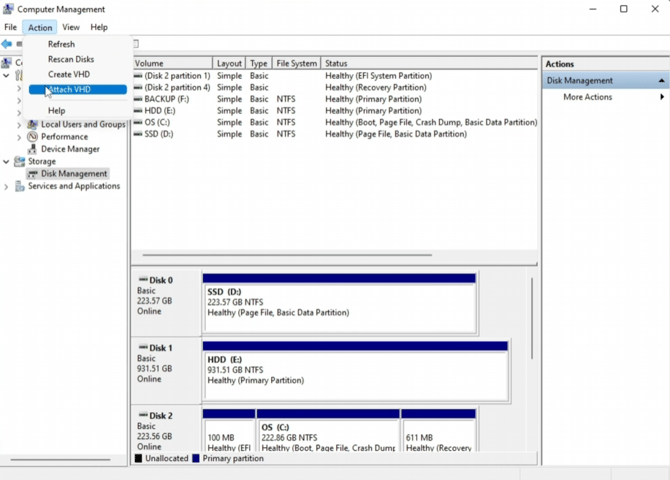
- In the "Attach Virtual Hard Disk" dialog box, click Browse to locate your VHD or VHDX file.
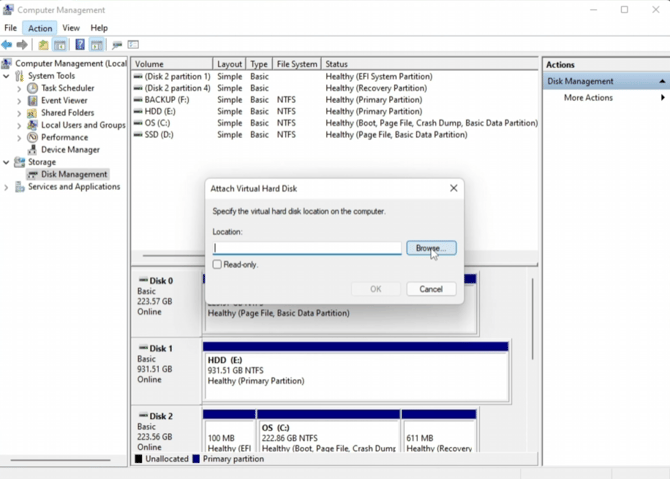
- Select the file and click OK.
- Click OK to mount the VHD.
- After that right click on the drive to assing drive letter:
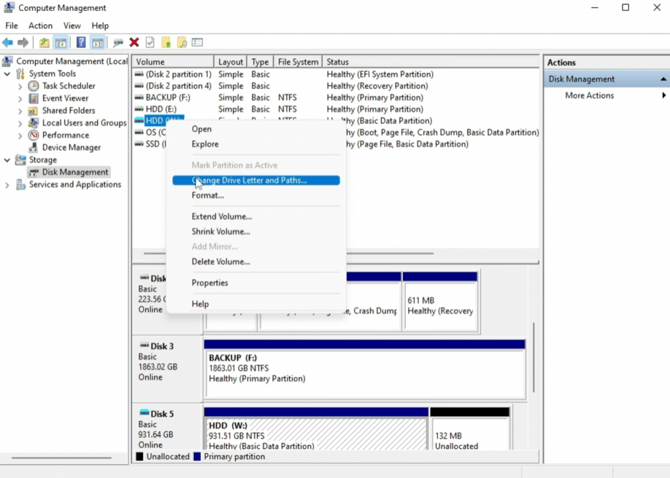
- add or change drive letter, then click OK
Now you are able to copy the file from Windows explorer.
